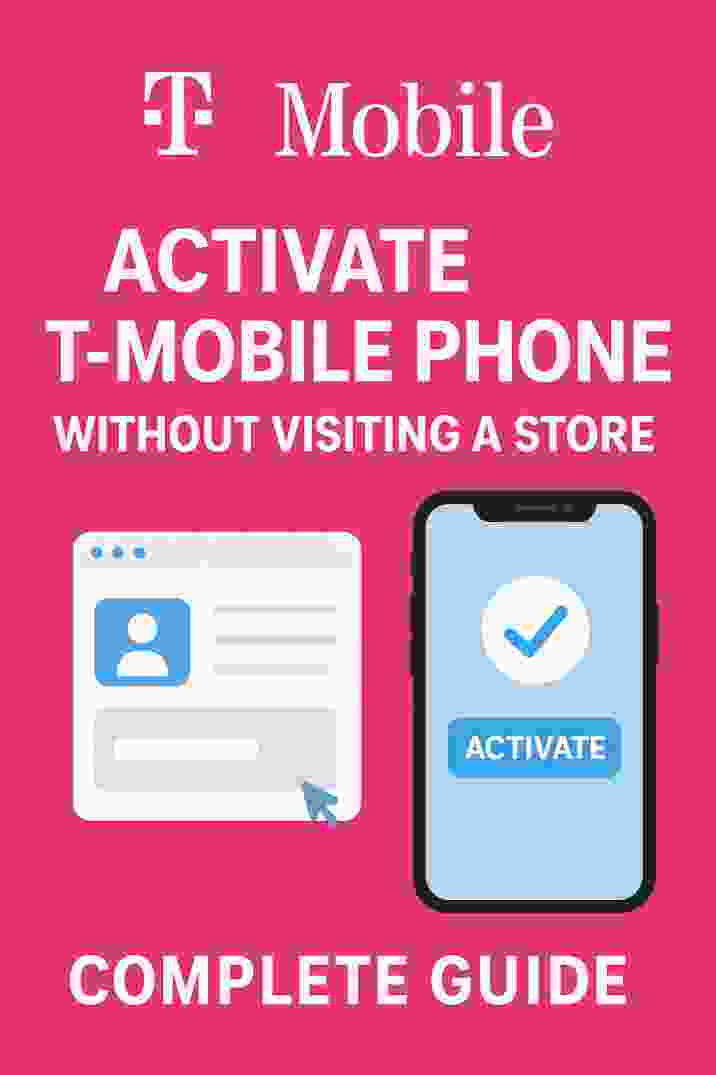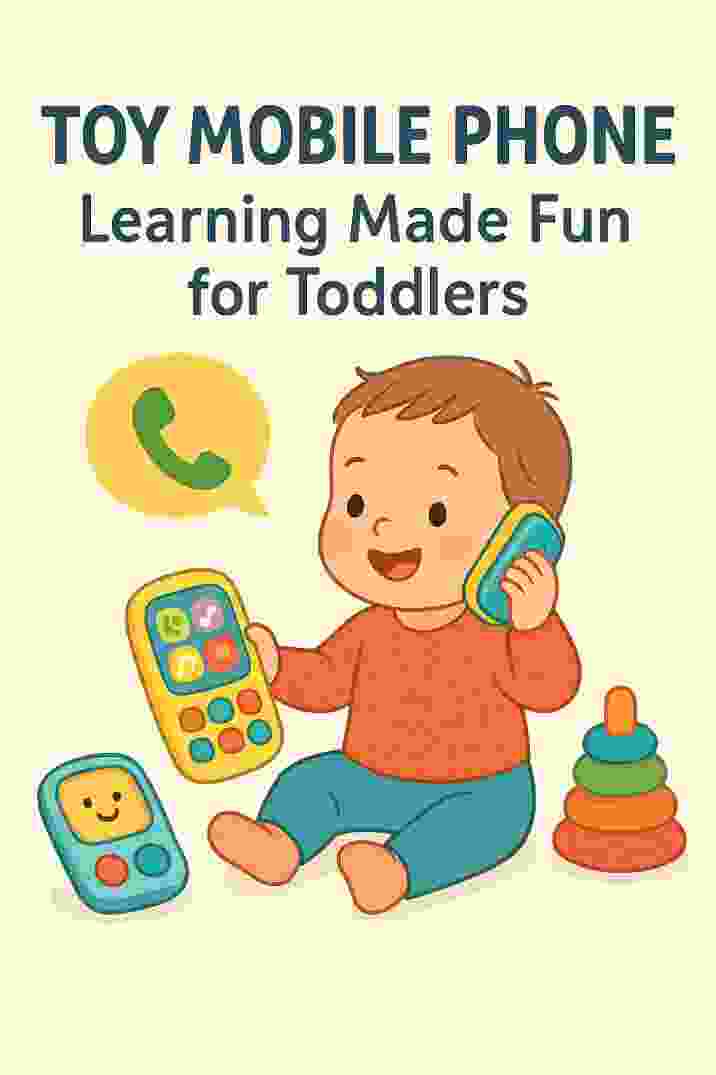iOS update
Apple’s iOS updates promise exciting new features and security patches, but there’s a dark side to every upgrade. An iOS update can sometimes introduce bugs, performance hits or even data loss on your iPhone or iPad. In this article we’ll explore what could go wrong with an iOS update, from sudden battery drain and overheating to app crashes, connectivity issues, and worst-case “bricking” scenarios. We’ll cite real user reports and expert sources (like Apple itself) to back up each point. By understanding the risks, you can update your iOS devices more safely.
Common Post-Update Problems
iOS updates are meant to enhance your device, but users often report problems soon after upgrading. Some of the most frequently cited issues include:
- Battery Drain & Overheating: Many users notice their iPhone’s battery plummets faster immediately after an update. For example, an NDTV report noted users complaining, “My phone’s been burning up since the update to iOS 26 and… battery health just fell down to 80%”. Others said their charge dropped to 79% in under an hour. These kinds of reports can go viral on social media and news sites.
- Sluggish Performance: Major iOS updates can temporarily slow down devices, especially older models. Apple acknowledges that new features can require more resources, and warns of a “temporary impact on battery life and thermal performance” right after a big update. In practice, this means older iPhones might feel sluggish or warm up until the update finishes indexing and optimizing apps. However, if extreme lag persists, it frustrates users.
- App Crashes and Glitches: Third-party apps may break after an OS upgrade. As one Apple community expert noted, “Third party apps may not have been optimized for iOS 26 yet and that can cause severe battery drain” and other issues. In short, apps built for the old iOS can behave unpredictably until they are updated themselves.
- Wi-Fi/Bluetooth/Connectivity Failures: A frustrating problem is when wireless features stop working post-update. On Apple’s forums, one iPhone 12 user reported that after the latest update, both Wi-Fi and Bluetooth icons were stuck “greyed out” – meaning the phone couldn’t connect to networks or devices (they “can’t even listen to my EarPods!”). These glitches can arise from driver or firmware mismatches after an OS change.
- Data Loss or Corruption: In rare but serious cases, an update process can wipe user data. One user described how an iOS 26 install via MacBook completely erased an iPhone 14 Pro, leaving the backup file at 0KB and all photos, WhatsApp chats, and other data gone. Losing months or years of data is devastating.
- Software “Bricking”: Sometimes an iPhone gets stuck in an unusable state (“bricked”) after updating. For example, a user reported that their iPhone 15 Pro Max went into an endless recovery-mode loop during the iOS 26 update. They could not fix it at the Apple Store and eventually had to downgrade to an earlier iOS to recover. Similarly, a tech article warns that an updated iPhone 16 “may not start after updating” and shows how to revive a seemingly bricked device.
These issues show that an iOS update isn’t always smooth sailing. In fact, Apple’s official support page admits that “Immediately after completing an update… you might notice a temporary impact on battery life and thermal performance” as the device completes background tasks like indexing and app updates. In other words, Apple expects some hiccups, but many users feel blindsided when their “perfectly fine” iPhone starts misbehaving.
Battery and Performance Issues
One of the most common complaints is battery life suddenly worsening. After installing an update, your iPhone often spends hours re-indexing photos, rebuilding caches, and running background maintenance – all of which temporarily burns extra power. While this is a known phenomenon (Apple even explains it on its support page), not all users understand or tolerate it. In practice, users have reported seeing their battery level drop 20-30% in an hour after an update, even with minimal use.
- “Just fully charged my phone 58 minutes ago and it’s already down to 79%. iOS 26 is turning my phone into a brick,” one user complained on Twitter (cited by NDTV).
- Another wrote, “My phone’s been burning up since the update to iOS 26 and voila my battery health just fell down to 80%. I haven’t even changed any charging habits”.
These complaints are striking, but Apple tries to reassure users. In the NDTV report Apple stated: “This is normal, as your device needs time to complete the setup process in the background…”. This mirrors Apple’s official doc: “Immediately after completing an update, particularly a major release, you might notice a temporary impact on battery life and thermal performance…”. In other words, if your phone feels hot and drains fast on day 1, it may simply be finishing tasks.
However, not all battery issues resolve. Sometimes apps go rogue or hidden processes keep waking up. Tech-savvy users recommend updating all apps immediately after an iOS update to minimize conflicts. For example, an Apple forum expert advised: “Please update all your apps. Third party apps may not have been optimized for iOS 26 yet and that can cause severe battery drain. After updating your apps, please do a forced restart and give things a few days to settle in”. Updating apps and restarting lets the phone stabilize. If battery still drains severely after a few days, you may need to investigate specific apps or settings.
Poor performance can affect older phones in particular. New animations or background features in iOS might tax older processors or batteries, making lag, stutters, or rapid drain more likely on an iPhone X/11 than on a brand-new model. In the extreme, users sometimes accuse Apple of “planned obsolescence,” thinking that updates are “designed to be bad on older devices”. While Apple denies sabotaging older phones, only experiments over time can reveal how much a given update impacts performance. The key takeaway: expect some slowdown and battery impact at first, but if it lingers, troubleshooting (app updates, resets) is needed.
App and Software Glitches
Another dark side of iOS updates is the software bugs they can introduce. After any major update, reports emerge of crashes, freezes, and odd behavior:
- App Compatibility: Some apps crash or won’t launch if they haven’t been updated for the new OS. (This is more common if you update on Day 1 and app developers have not yet released compatible versions.) For example, after iOS 26, users on forums have noted certain banking widgets or utilities looping or causing freezes until the widget developer updates it. The solution again is to update all apps and wait for developers to catch up.
- System Bugs: Sometimes the new iOS itself has glitches. iOS 17 had reports of FaceTime audio failing or Home Screen widgets vanishing randomly. Apple typically releases quick follow-up patches (17.0.1, 17.1, etc.) to fix these. But if you happened to be an early adopter of an update, you may experience issues like crashes in Settings, malfunctions in CarPlay, or slow animations until the bug fix update arrives.
- User Interface Issues: Occasionally, UI elements misbehave after an update. Brightness may not stay locked, gesture navigation can act weird, or features like Night Mode/True Tone toggle incorrectly. These tend to be fixed in minor updates (e.g., iOS 26.1) once enough users report them.
While these software bugs are not always “dark” disasters, they can severely disrupt your experience. Tech news sites and forums often compile “known issues” right after an update. For instance, media outlets reported on iOS 17 needing multiple fixes for overheating and an iPhone 15 Pro thermal bug【18†】. We didn’t cite that page because it blocked us, but similar articles appear each year. In essence, every iOS update can temporarily feel like a downgrade until the kinks are ironed out.
Device Bricking and Recovery
In the worst-case scenario, an iOS update can brick your device – leaving it unable to boot up normally. An iPhone can enter a recovery loop or get stuck at the Apple logo. This is rare but has been reported:
Image: An iPhone in recovery mode after a failed update, showing the options to Update or Restore.
- One user wrote on Apple’s forums that during an iOS 26 update their iPhone 15 Pro Max got stuck halfway and booted into Recovery Mode. Every fix (including a clean reset at the Apple Store) failed, and they were finally forced to downgrade the phone’s OS just to make it work. (This user was angry that a “stable release candidate” acted so poorly.)
- A MacObserver guide acknowledges this can happen: “If your iPhone 16 doesn’t start after updating, you can recover it at home even if it’s bricked”. Their article then walks through force restart, charging, Recovery Mode and DFU steps to fix a “bricked” iPhone.
If an iPhone is truly bricked by an update, you’ll typically see it stuck on a black screen, Apple logo, or the Recovery Mode “connect to Mac/PC” screen. The fix is to connect the device to a computer and use Finder (or iTunes) to Update or Restore it. Using Recovery Mode or DFU Mode can often revive the phone – at the cost of data if a restore is needed. (Always back up first!) In the Apple community thread cited above, the top reply instructs the user to restore iOS using a computer and set it up as new rather than from the corrupted backup.
Key tip: Never interrupt an iOS update once it starts. Make sure the phone has plenty of battery or is plugged in, and a stable internet connection. If an update is interrupted (low battery or lost Wi-Fi), the risk of bricking skyrockets. And as one user lamented, having no iCloud space meant their MacBook update attempt left zero backup to restore – so always free up space or get iCloud storage before updating.
Data Loss and Backup Woes
Data loss is the worst outcome of any software update. Ideally, an update should preserve your photos, contacts, and settings. Unfortunately, things can go wrong:
- Failed Backups: As mentioned, one person backed up their iPhone 14 Pro on a Mac before updating, but the update failed anyway and “the phone was factory restored.” To their horror, the backup they made on the Mac was only 0KB – it contained no data. Result: literally all photos, messages, and apps were gone.
- Corrupted Restores: Even if backups exist, sometimes restoring them onto new or reset hardware can bring over corrupt data or cause repeats of the glitch. In our MacObserver bricking example, using an iCloud backup repeatedly brought the phone back into recovery mode loop. The advice there was to restore as new (not from backup) and then manually re-sync contacts/photos later.
To minimize risk of data loss: always backup, twice if possible. Before an iOS update, back up to iCloud and to a computer. Verify the backup succeeded. If you rely solely on iCloud, make sure you have enough free storage (Apple’s thread above shows what happens if you don’t). If an update does screw up, a valid backup is your lifeline.
If your data is already lost, you may need to try recovery tools or contact Apple support. (Some users have found data recovery software that can scan a recent iTunes backup for missing files.) But prevention is key here: never skip backup due to “just a minor update.” Even a “minor” iOS revision could, in rare cases, wipe something important.
Connectivity and Other Glitches
Aside from battery and data issues, people have reported various other glitches after updates:
- Wi-Fi and Bluetooth Failures: As noted, several iOS 16.4/17 updates had a bug where Wi-Fi or Bluetooth would “grey out” and become unusable. Affected iPhones couldn’t connect to networks or accessories. Apple eventually fixed this in an incremental update, but not before frustrated users considered switching away from iPhone.
- CarPlay or Accessory Problems: New iOS versions sometimes introduce incompatibility with certain car infotainment systems or headphones. There have been cases where Apple Maps wouldn’t display on a CarPlay screen or certain USB accessories stopped being recognized right after an update. These issues usually get patched quickly, but any such disruption can be a hassle.
- Touch/Display Issues: Occasionally an update triggers screen sensitivity problems (ghost touches) or disables Face ID/Touch ID temporarily. For example, a few beta testers reported iPhone 15 displays randomly dimming or flickering after iOS 17. These quirks are generally fixed in .0.1 or .0.2 patches, but if you updated immediately you might experience them briefly.
In general, any system-level change can have ripple effects on hardware or configurations. That’s why it often pays to wait a few days after a big iOS release – to see if major bugs are reported and fixed. For critical environments (work phones, travel, etc.), many IT experts advise delaying non-essential updates until the first point release.
Privacy and Unexpected Settings Changes
Updates can even alter your settings in ways you don’t expect. In one notable case, security researchers found that upgrading to iOS 17 silently re-enabled two privacy-sensitive options for users who had previously turned them off. Specifically, if you had disabled “Significant Locations” (tracking your frequent locations) or “Share iPhone Analytics” (sending usage data to Apple), iOS 17 turned those settings back on without asking.
“Upgrading to iOS 17 can silently re-enable two privacy options that security experts have in the past recommended users switch off,” reported Bitdefender’s security blog. In other words, an iOS update may reset some preferences to Apple’s defaults.
This is a valid concern: if you spent time tweaking settings for privacy or performance, an update might override those tweaks. It’s good practice after any major iOS update to review critical settings (Privacy, Location Services, Background App Refresh, Notifications, etc.) to ensure they stayed the way you want. Check modes like Low Power Mode, Screen Time restrictions, or developer profiles too. In some cases, features (like a Jailbreak tweak or a VPN config) can break with iOS updates as well.
How to Protect Yourself
Given the potential pitfalls above, here are best practices and preventative steps before and after an iOS update:
- 1. Back Up Your Device: Before installing any iOS update, create a fresh backup. Use both iCloud and a local computer backup (Finder/iTunes) if possible. Verify the backup completed successfully. This way you have a safety net if something goes wrong.
- 2. Check Battery and Power: Update only when your device has at least 50% battery and ideally is plugged in. A draining battery during update can cause a failure.
- 3. Use Stable Wi-Fi: Download and install updates only over a reliable Wi-Fi connection. If Wi-Fi is spotty, try again or use a different network to avoid a corrupted download.
- 4. Update Your Apps: Right after updating iOS, go to the App Store and update all apps. Many issues (battery drain, crashes) happen because apps aren’t optimized for the new OS yet. The user on Apple’s forum recommended updating apps and then force-restarting the iPhone, then giving it a couple of days to settle.
- 5. Stay Patience: After a big update, expect some background activity. Your phone may temporarily run hotter and use more data. Let it idle overnight if possible so it can finish indexing (Photos, Spotlight, Siri suggestions, etc.).
- 6. Avoid Beta OS on Primary Device: If you rely on your iPhone daily, don’t install developer beta versions or hastily adopt brand-new major releases without checking forums for known issues. It’s safer to wait for the first few bug-fix updates (e.g., 26.0.1).
- 7. Read the Release Notes: Apple provides notes for each update (in Settings > General > Software Update > “Learn more”). Look for any known issues or changes that might affect you.
- 8. Have a Plan B: Know how to enter Recovery Mode or DFU Mode with your iPhone (useful if things break). Keep your computer’s iTunes/Finder up to date. In extreme cases, Apple’s “Restore Nearby” feature on new iPhones can fix a bricked device by pairing it to another iOS device.
By taking these precautions, you minimize the chance that an iOS update will catch you off guard. Remember that Apple often fixes problems quickly: in our sources we saw references to iOS 26.0.1, 26.1, etc. that addressed things like Wi-Fi bugs or “Liquid Glass” effects. Keeping your device updated with these minor releases is also part of staying safe.
Frequently Asked Questions
- Q: Why is my iPhone battery draining after an iOS update?
A: It’s common for the battery to dip faster right after an update. Apple says this happens because the device is performing background tasks (indexing photos, updating apps, etc.). Give it a day or two of normal usage and see if things improve. Also make sure to update all your apps, as outdated apps can cause excess drain. If battery life remains poor, check Settings > Battery to see if a particular app is misbehaving, or consider doing a reboot to clear any stuck process. - Q: Will installing an iOS update slow down my iPhone?
A: Right after an update, you might perceive some slowdown as the phone rebuilds caches. Apple acknowledges “some users may notice a small impact on performance” after adding new features. However, in most cases this is temporary. Apple optimizes in later patches (e.g. 26.1) to smooth things out. If your device becomes noticeably slower in the long term, you can try a restart or restoring from a backup. - Q: Can I lose data when updating iOS?
A: Under normal circumstances, no – your photos, messages and apps should remain. But if something goes wrong (like a power loss or software bug), data loss is possible. That’s why it’s crucial to back up first. If data is lost, you can attempt to restore from a recent backup. If you didn’t back up, recovery is hard; you may need professional data-recovery tools or services, but success is not guaranteed. - Q: My iPhone got stuck after the update. How do I fix it?
A: If your iPhone is not booting normally, try a force restart first (quickly press and release Volume Up, then Volume Down, then hold Power until you see the Apple logo). If that fails, connect to a computer and use Recovery Mode (choose Update or Restore in Finder/iTunes) or DFU Mode for a deeper restore. These steps are detailed in Apple’s guides and the MacObserver fix above. Remember that “Restore” will erase the device, so have a backup. - Q: After the update, some of my privacy settings changed. Why?
A: Occasionally Apple resets certain settings to default. For example, iOS 17 turned back on “Significant Locations” and “iPhone Analytics” for users who had turned them off. Always double-check important toggles in Settings after an update to ensure your preferences are intact. - Q: Should I update right away or wait?
A: It depends on your situation. Early adoption gets you the latest features, but waiting a week or two allows any serious bugs to be fixed. If your iPhone is mission-critical (work, travel, etc.), it may be wise to hold off until the first minor update is released. In any case, follow the preparation tips above (backup, power, connectivity) whenever you decide to update.
Conclusion
An iOS update can bring exciting new features to your iPhone, but it can also introduce headaches. As we’ve seen, anything from a temporary battery drain to a complete device failure is possible. The key is to be prepared: update at a safe time, back up your data, and know how to troubleshoot if things go wrong. If you do hit a snag – whether it’s a battery issue, a crash, or even a bricked phone – remember that solutions (like Recovery Mode) exist and Apple usually provides fixes in subsequent patches.
Have you ever had a bad experience with an iOS update? Share your story in the comments below or on social media to warn fellow iPhone users. And if you found this guide helpful, please share it with friends and family who might also update their phones soon. By staying informed and cautious, you can enjoy iOS updates safely – and avoid the dark side of upgrades.