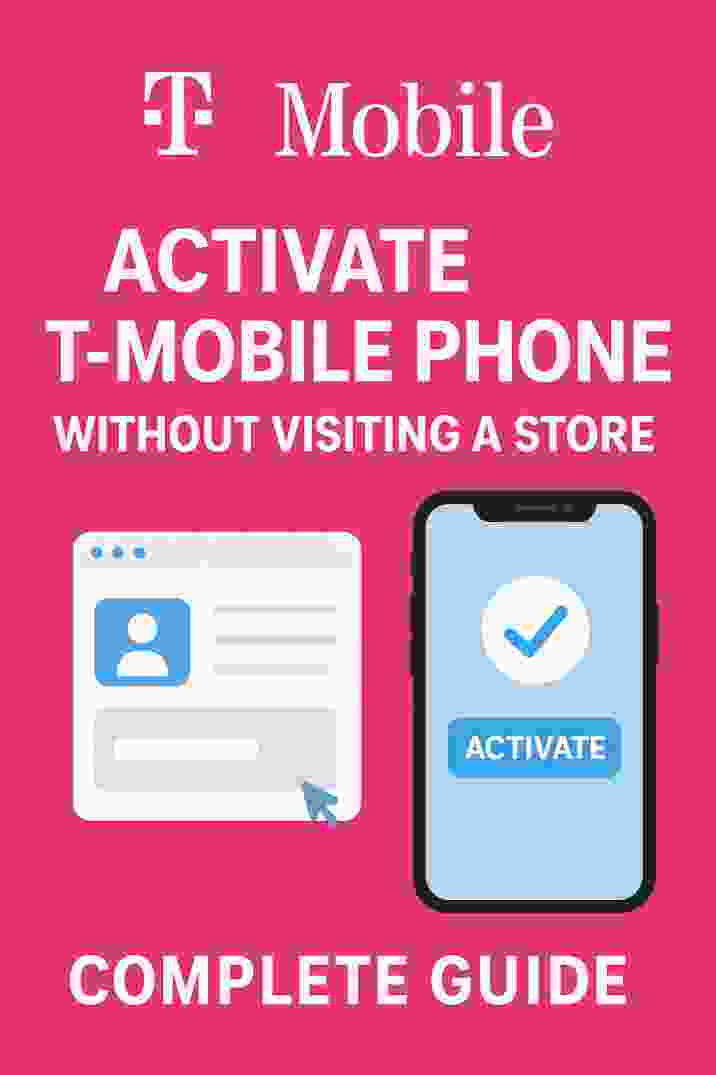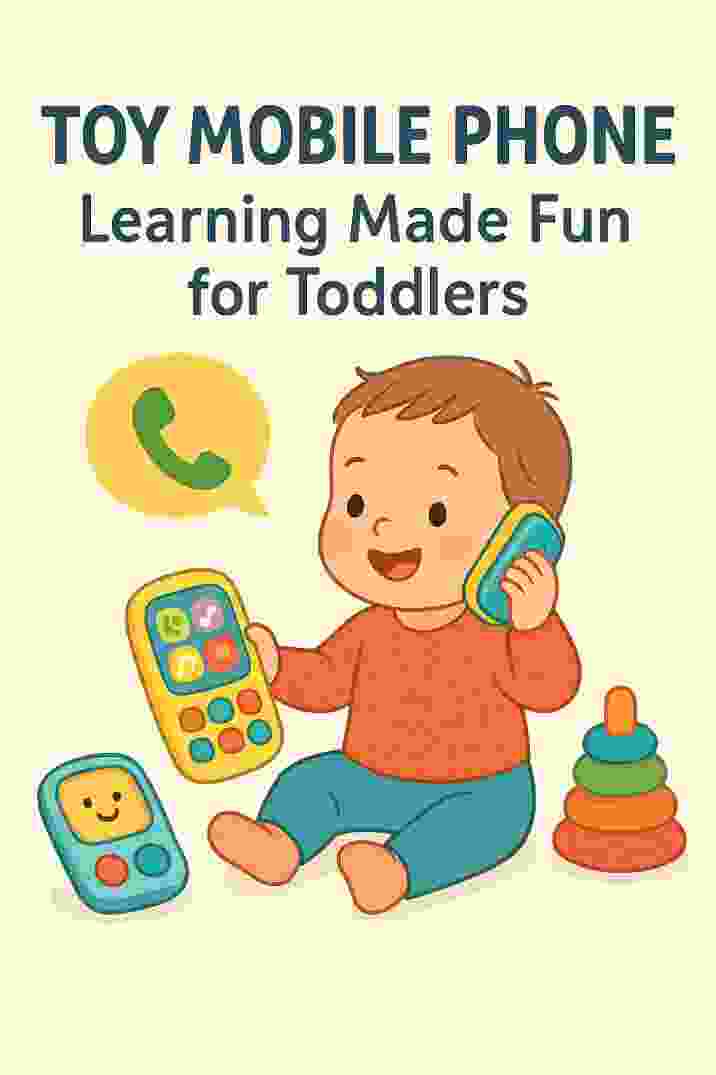Modern life increasingly relies on our mobile devices, making a phone battery that lasts all day more important than ever. However, smartphone batteries naturally degrade over time (typically after ~300–500 charge cycles), so adopting the right habits can keep your device powered longer. For example, one analysis found that charging a phone once per day leads to about 300–500 full charge cycles (roughly 16 months) before battery capacity significantly declines.

Each tip on its own gives a modest gain, but combining them yields the biggest benefits. In practice, applying multiple adjustments together is the key to noticeably extending your phone battery life. In this guide, we share actionable tips and best practices—ranging from display settings to charging habits—to prolong your phone battery lifespan. Each of these adjustments helps reduce power usage and ease the load on your phone battery during daily use. For example, enabling features like Dark Mode or adaptive brightness can make your phone battery last noticeably longer between charges. Let’s dive in.
Optimize Display Settings
Your phone’s screen is usually the largest power draw. One quick win is to reduce screen brightness. Bright displays and high refresh rates drain power rapidly. For instance, if your phone’s auto-brightness is turned off, manually dial the brightness slider down to the lowest comfortable level. Samsung’s guide notes that reducing brightness can significantly extend battery runtime. On many devices you can also enable Adaptive Brightness (or Auto-Brightness), which automatically adjusts the brightness based on ambient light and helps conserve power.
- Lower Screen Brightness: Keep brightness at 75% or below whenever possible.
- Use Dark Mode: If your phone has an OLED/AMOLED display, switching to a dark theme saves power because black pixels are effectively turned off. Many apps and Android/iOS settings offer a system-wide Dark Mode, which further helps conserve your phone battery.
- Reduce Refresh Rate: High refresh-rate displays (90Hz, 120Hz, etc.) look smooth but consume more battery. If possible, limit the refresh rate or use adaptive refresh so the phone lowers it for static content.
- Shorten Screen Timeout: Set your screen to sleep quickly when idle (e.g. 15–30 seconds of inactivity. This ensures the display isn’t on longer than needed.
- Disable Always-On Displays: Features like “Always-on Display” (on Android lock screens or some iPhones) can consume extra power. Turn it off if you don’t need to see info while the phone is sleeping.
Each of these tweaks can add hours of runtime. For example, Wired notes that “screen brightness has a significant impact on your battery” and recommends keeping it as low as comfortably possible. Together, these changes directly reduce the drain on your phone battery, effectively extending the time between charges.
Manage Connectivity and Apps
Many battery-draining features can be controlled to save power. Background processes, GPS/location services, and constant notifications all use energy in the background. Addressing these can extend your phone battery life. These changes mean fewer background activities and radio searches, directly reducing the power draw on your phone battery.
- Limit Push Notifications: Every notification (emails, social media alerts, etc.) can wake your phone and use power. Disable or limit non-essential app notifications (in Settings > Notifications) so your phone isn’t constantly being woken up.
- Turn Off Location Services: GPS/location is a major power hog. If you don’t need it, disable location services or limit it to essential apps only. For instance, disable GPS for apps that don’t need real-time location, and only enable it (or use Wi-Fi location) when navigating.
- Manage Background Apps: Stop or uninstall apps that constantly run in the background. On Android, you can use Battery settings to “Put unused apps to sleep” or restrict background activity. On iPhone, go to Settings > General > Background App Refresh to turn it off for power-hungry apps. Reducing background refresh prevents apps from waking your phone and using your battery.
- Disable Wi-Fi/Bluetooth if Idle: Many suggest turning off Wi-Fi and Bluetooth when not in use. Samsung notes each uses only a fraction of the power of GPS/cellular, but disabling them when you’re not connecting to a network can save small amounts of energy. For example, turn off Bluetooth if you’re not using wireless earbuds or a smartwatch. Keep Wi-Fi scanning off when not needed.
- Use Airplane Mode in No-Signal Areas: If you’re in a location with very poor cellular service (e.g. in transit or remote areas), your phone will drain battery trying to connect. Turning on Airplane Mode stops the phone from constantly searching, which conserves battery. You can manually re-enable Wi-Fi afterwards if needed.
Setting these options helps eliminate hidden drains. As Asurion warns, “too many push notifications, location checks, and background apps” are common causes of fast battery drain. By disabling or limiting these features, you minimize unnecessary power use and extend your phone’s uptime.
Use Built-In Power Saving Modes
Most modern phones include dedicated power-saving modes. These features drastically extend your phone battery life when turned on. For example, iPhones offer Low Power Mode (automatically disabling at 80%) which conserves your phone battery by throttling background tasks and visual effects. Android phones typically have similar modes: a standard Battery Saver and an Extreme/Emergency Saver mode. Activating built-in low-power modes (as soon as you can) can substantially conserve power on your device.
Figure: iPhone Battery settings showing the Low Power Mode toggle.
- Enable Power Saving Mode: Turn on your phone’s “Battery Saver” or “Low Power Mode” when your battery is low or you expect you won’t be able to charge soon. These modes often dim the screen, slow down the CPU, and pause background syncing to stretch out the remaining battery.
- Schedule or Automate Savings: Many devices let you schedule power saver to activate below a certain battery percentage. You can also use features like Adaptive Battery (Android) that learn your usage patterns. For instance, Android’s Adaptive Battery (Settings > Battery > Adaptive Preferences) uses machine learning to limit power to rarely-used apps. Toggle these on so the system automatically manages battery for you.
- Emergency/Ultra Saving Modes: Some phones (e.g. Samsung’s “Ultra Power Saving Mode”) restrict the device to core functions (calls, messages, basic apps) and turn off fancy visuals. This can give your phone days of standby on a single digit percentage. Use these modes in a pinch when you really need extra hours.
By leveraging these built-in features, you often gain significant extra runtime. As Samsung explains, power-saving mode “automatically decreases screen brightness, reduces screen resolution, limits processor speed and stops background network usage,” effectively preserving battery life. In other words, these modes dynamically reduce the load on your phone battery.
Adopt Smart Charging Habits
How and when you charge your phone greatly affects its battery’s long-term health. Lithium-ion batteries fare best when kept in a moderate state of charge. Android Authority advises keeping your phone charged between about 30% and 80% for longevity. Fully charging to 100% or letting it drain to 0% repeatedly can stress the battery and shorten its lifespan. By charging more thoughtfully, you reduce stress on the phone battery and help it maintain capacity over time.
- Partial Charges Are Okay: Topping off your battery in short bursts (rather than fully draining to 0% or charging to 100%) is actually better for Li-ion longevity. Many phones now include an option to cap charging around 80% or 90%, reducing stress on the battery. (Android Authority recommends topping up only to ~80%.)
- Avoid Overnight Charging: Leaving your phone plugged in at 100% can lead to “trickle charging,” which keeps the battery at high stress voltage and may generate extra heat. Modern phones often slow or pause charging near 100%, but it’s still good practice to unplug once fully charged if possible. Also avoid charging your phone under a pillow or on a soft surface overnight, as trapped heat can harm the battery.
- Don’t Use the Phone Heavily While Charging: Engaging in intensive tasks (gaming, streaming video) while charging can heat up the phone and introduce “parasitic” loads. For instance, Android Authority found that gaming while charging induces mini-cycles in the battery, which speeds up wear. If possible, charge the phone while it’s idle or at least keep activity light to minimize heating and battery strain.
- Use Original or Certified Chargers: Cheap or very high-wattage chargers may deliver current faster but can also generate excess heat. Whenever you can, use the charger that came with your phone or a reputable certified charger. If you use fast charging often, monitor the temperature and try to unplug around 80–90% for better longevity.
- Calibrate Battery Occasionally: If your phone’s battery percentage seems inaccurate, you can recalibrate it by charging to 100%, then fully discharging to 0% and recharging to 100% without interruption. This helps the phone’s software gauge the battery level more accurately. (Note: calibration helps the meter, but it doesn’t actually extend battery life.)
- Follow Charge Limits: If you plan to store a phone unused for weeks, Battery University recommends keeping its charge around 40–50% rather than 100%. This further minimizes battery wear.
Figure: USB power meter showing smartphone charging current.
By following these charging best practices—like frequent partial charges, avoiding extremes, and keeping things cool—you can lengthen the useful life of your phone battery. In fact, Android Authority emphasizes that “smaller regular charge cycles and keeping your phone cool” are the key things to remember for long-term battery health. Remember, most batteries only retain peak capacity for a couple of years, so every bit of care you give now helps preserve your phone’s battery in the future.
Keep Your Phone Cool and Updated
Environmental factors play a big role in battery longevity. Lithium-ion batteries are sensitive to temperature: keeping the battery between 25–40°C (77–104°F) is ideal. Regularly exposing your phone to higher temperatures accelerates battery wear. For example, charging at 100% while above 40°C can drop capacity to 65% in a year. To protect your phone battery:
- Avoid Extreme Heat or Cold: Don’t leave your phone in direct sunlight, on a hot car dashboard, or exposed to freezing conditions. If it’s very hot or cold, battery performance and health suffer. Keep your phone in a shaded or climate-controlled environment whenever possible.
- Cool It Down During Heavy Use: High performance modes (max CPU/GPU) and fast charging generate extra heat. If your phone starts to feel hot during charging or gaming, pause the activity and let it cool. Removing bulky cases can help heat dissipate. A cooler battery lasts longer.
- Keep Software Updated: Running outdated OS or apps can mean inefficient power usage. Always install the latest system and app updates, as these often include battery optimizations and bug fixes. (For example, an update might improve how apps handle background tasks.)
- Manage Battery Health: Check your battery’s health or capacity report in settings (many phones have this feature). If capacity has dropped significantly (e.g. below 80% after a couple years), consider a battery replacement. Professional battery replacements often cost much less than a new phone and can restore most of your original battery life.
By keeping the phone cool and the software optimized, you protect the phone battery’s health and ensure the device runs efficiently. As mentioned, experts agree that avoiding heat and running moderate charge cycles are the top ways to preserve battery life.
Additional Tips and Considerations
Here are some extra data-backed ideas to help your phone battery last longer:
- Phone Battery Capacity Matters: Phones with larger batteries (e.g. 4000–5000 mAh) will naturally last longer on a charge than those with smaller cells. If battery life is critical, consider a device known for big battery capacity or good power efficiency.
- Monitor Your Phone Battery Usage: Most phones have a built-in battery usage chart (in Settings > Battery) that shows which apps or services consume the most power. Use it to identify any “power hogs.” If an app is draining unusually large battery (in foreground or background), uninstall it or restrict its permissions.
- Avoid Heat-Trapping Cases: Some thick or insulating cases cause the phone to retain more heat while charging. If you notice high temperatures, try removing the case during charging or heavy use.
- Wireless Charging: Convenient, but wireless chargers can be slower and generate extra heat. Use wireless charging in short bursts, and unplug once charged if possible. For example, using wireless charging in a case can trap heat and stress the battery. If you rely on wireless charging, remove the case or use it for short periods to avoid overheating. When battery health is a priority, favor wired charging.
- Professional Help: If you’ve tried all of the above and your battery still dies quickly, the battery itself may be the problem. Many phones allow battery replacement by technicians. Replacing an old battery is often cheaper than buying a new phone, and can quickly restore most of your battery life if degradation is the culprit. If all else fails, consult a repair specialist or your phone’s manufacturer for a battery swap.
The key is combining many small habits. For example, dimming your screen, enabling dark mode, and activating battery saver modes together can yield hours of extra life each day. By following these tips—most of which are backed by experts or manufacturers—you’ll help your phone battery last as long as possible. Small changes add up to real gains. Ultimately, the goal is to strike a balance between enjoying your phone’s features and preserving its battery health.
If this guide helped, please share it with friends or on social media to help others keep their phone batteries powered. We’d also love to hear your own tips—drop a comment below and let us know how you extend your phone battery life each day.
FAQs
Q: How can I make my phone battery last longer?
A: To extend battery life, adjust your phone’s settings and usage habits. Reduce screen brightness, use dark mode (on OLED screens), and shorten screen timeout. Turn off unneeded services (GPS, Bluetooth, Wi-Fi) and limit app background activity and notifications. Use built-in power-saving modes, and charge smartly by avoiding extremes (0% or 100%). Each small change reduces strain on the battery.
Q: Should I charge my phone to 100%?
A: Regularly charging to 100% (or letting it drop to 0%) can stress a lithium-ion battery. It’s generally better to keep your phone in the 20–80% range. Frequent top-ups (partial charges) are fine. Many devices allow setting a charge cap (e.g. 80%) to avoid holding 100% all the time.
Q: Does enabling Dark Mode extend phone battery life?
A: Yes, on phones with OLED or AMOLED screens. Dark Mode (using mostly black backgrounds) means many pixels are turned off, significantly reducing power usage. On LCD screens the impact is smaller since the backlight is always on, but Dark Mode often goes hand-in-hand with lower brightness. Either way, it’s a helpful habit for a bit more endurance.
Q: Does using fast charging damage the battery?
A: Fast charging generates more heat, which can accelerate battery aging. Occasional fast charging is fine, but try not to keep your phone at 100% while still plugged in. Some phones offer adaptive or slower charging for overnight use (better for battery health). In practice, minimizing heat is what matters most.
Q: Does calibrating my phone battery help?
A: Not really. Calibrating (charging to 100% then fully discharging) can make the battery percentage indicator more accurate, but it doesn’t improve actual battery capacity or life. It’s purely a software fix to align the meter with the cell’s state of charge.
Q: How often should I close apps to save battery?
A: Generally, let the system manage apps. Manually “killing” apps can sometimes use more power, as they may restart. Instead, restrict unnecessary background refresh (via settings) and uninstall apps you rarely use. Only force-stop an app if it’s clearly draining battery abnormally (you’ll see this in your battery usage charts).
Q: Is my phone’s battery failing if it still won’t last a day?
A: If you’ve tried optimizations and updates but the battery still drains rapidly, the battery itself may be degraded. In fact, Honor and others note that smartphone batteries typically start to hold much less charge after ~2–3 years (300–500 full cycles). If your phone is in that age range, a significant battery wear is expected. In that case, consider a battery replacement or upgrade to a phone with a newer battery. Check your phone’s battery health in settings; if capacity is well below 80%, replacing the battery often restores most of its original run time.
By following these tips and adjusting your habits, your phone battery can last significantly longer between charges. Over time, these practices will keep your device’s battery healthier and ensure you stay powered up throughout the day.
Sources: Authoritative guides and studies from Samsung, Android Authority, Wired, Asurion, Honor, and others.