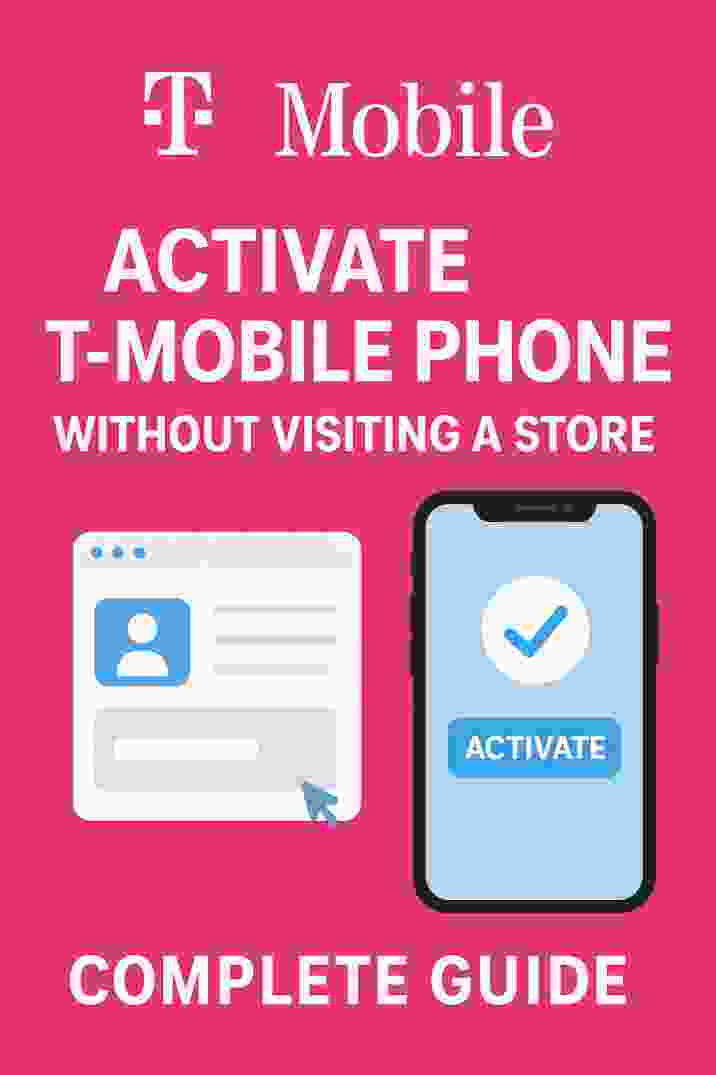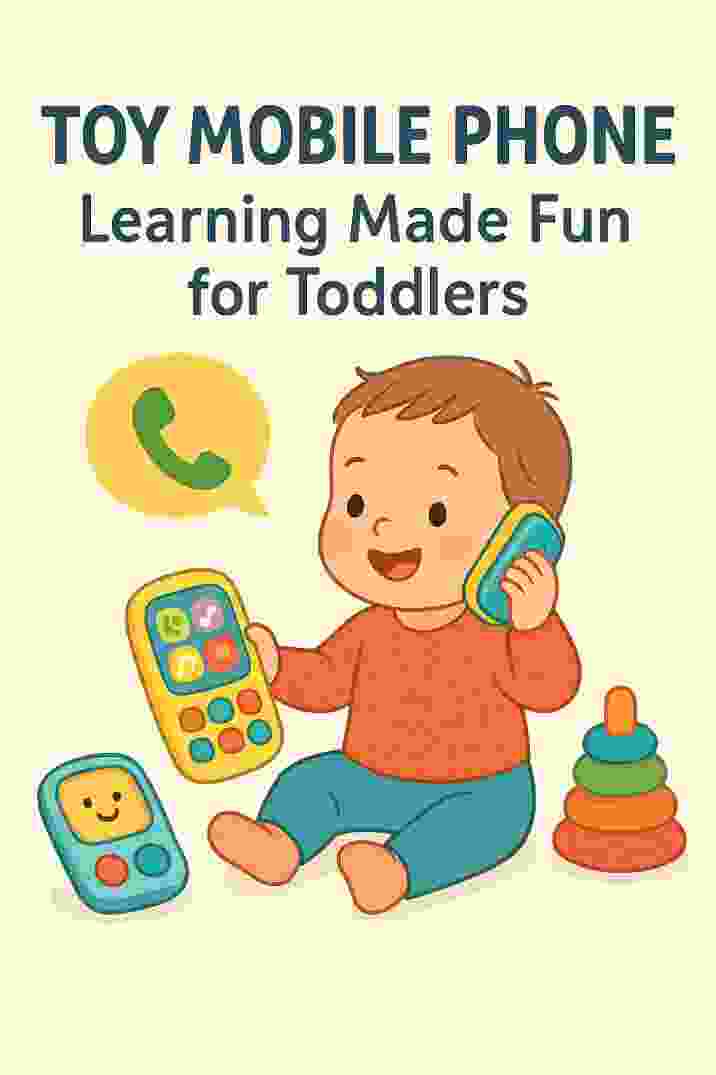Unlocking a smartphone removes carrier restrictions and lets it work on any compatible network. For T-Mobile users, a T-Mobile device unlock enables the phone to be used with other carriers, whether for international travel or switching plans. This step-by-step guide explains how to check if your T-Mobile phone is eligible, and walks you through unlocking an Android or iPhone. According to recent data, roughly 28 million Americans (12% of the market) now own unlocked phones, reflecting strong demand for flexibility in choosing carriers or avoiding roaming fees. Read on to learn the eligibility requirements and unlocking procedures for your T-Mobile device.

What Is Device Unlocking?
Unlocking (also called SIM unlocking or carrier unlocking) means removing the network lock on your phone so it can accept SIM cards from other carriers. In practical terms, unlocking lets you use your device on another wireless network. As T-Mobile explains, a Device Unlock lets you use your device with another carrier’s network – for example, when traveling abroad with a local SIM. This is different from domestic or international roaming, where you still use a T-Mobile SIM to connect. Unlocking is useful for:
- International travel: Use a local prepaid SIM (avoid high roaming charges) when abroad.
- Switching carriers: Move to a better or cheaper plan without needing a new phone.
- Resale or gifting: Unlocked phones work with more carriers, often increasing resale value.
- Using dual SIM/multiple networks: Some devices allow two SIMs; one could remain T-Mobile while the other is a different carrier.
Unlocking your phone does not void any warranties and is fully legal. In fact, U.S. law protects consumers’ right to unlock once conditions are met. (Carriers must provide unlocks by request after contract requirements are satisfied.)
Smartphone with an unlocked padlock icon, illustrating a T-Mobile device unlock process.
T-Mobile Unlock Eligibility Requirements
Before attempting to unlock, ensure your device meets T-Mobile’s eligibility criteria. T-Mobile’s Device Unlock Policy specifies that your phone must:
- Be a T-Mobile device: It must have been sold by T-Mobile (or an authorized retailer). (Phones from other carriers generally aren’t eligible through T-Mobile.)
- Not be reported lost or stolen: The device must be clean (not blacklisted) and active on an account in good standing.
- Account in good standing: Your T-Mobile account must be active with no unpaid balance.
- Payment obligations met: If the phone was on an installment plan, it must be fully paid off.
- Minimum active period (Postpaid): For postpaid plans, the phone must have been active on T-Mobile for at least 40 days.
- Minimum active period (Prepaid): For prepaid plans, either 365 days of active service is required, or at least 14 days on the line plus $100 in refills within that time.
- Unlock limits: No more than 2 device unlocks per line per 12 months are allowed.
Meeting these conditions generally means T-Mobile will unlock the device for free. The FCC also mandates carriers to unlock devices once these requirements are met, and T-Mobile confirms eligible devices are unlocked remotely (typically within two business days).
How to Check Your Unlock Status
First, verify whether your phone is already unlocked or eligible. T-Mobile offers easy tools:
- T-Mobile.com Account: Log in to your T-Mobile account. Go to the Accounts page, select the line/device, and click Check Device Unlock Status. It will indicate if the device is unlocked or shows progress toward meeting eligibility.
- T-Mobile App (T-Life): Open the T-Mobile app, tap the Manage tab, and select your line (you may need to tap Manage All first). Then tap Device lock status. This screen shows unlock eligibility and any remaining requirements.
If the status shows “Eligible,” you can proceed with unlocking. If it shows “Not Eligible,” you may need to wait (until 40 days or 365 days) or complete payments.
How to Unlock Your T-Mobile iPhone
Unlocking iPhones on T-Mobile is straightforward but requires contacting T-Mobile support if the phone is locked. Follow these steps:
- Check unlock status on iPhone: Go to Settings > General > About and look for Carrier Lock (or “SIM lock”). If it reads “No SIM restrictions,” your iPhone is already unlocked and no action is needed. If it says the phone is locked, proceed to the next step.
- Request the unlock: If your iPhone is locked and you’ve met all requirements above, contact T-Mobile to request an unlock. You can call T-Mobile customer service (dial 1‑800‑937‑8997) or dial 611 from a T-Mobile phone. Inform the representative that you want to unlock your device. T-Mobile will then process the request (assuming eligibility). Note: T-Mobile unlocks eligible iPhones remotely, usually within two business days.
- Confirm unlock: After T-Mobile notifies you that the process is complete, you may need to restart your iPhone. Then insert a SIM from the new carrier to verify it connects.
How to Unlock Your T-Mobile Android Phone
Many Android phones have a built-in unlock feature. The exact steps vary by brand. Make sure the device has a T-Mobile SIM (or eSIM) inserted during this process. Below are T-Mobile’s official instructions for popular Android models:
- Samsung Galaxy Phones
- Open Settings and go to Connections > More connection settings.
- Tap Network Unlock > Permanent Unlock, then wait a few moments.
- Restart the phone. It should now accept SIMs from other carriers.
- Google Pixel Phones
- Ensure a T-Mobile SIM is in the Pixel (or a T-Mobile eSIM is active).
- Open the Play Store and install the T-Mobile Device Unlock (Pixel) app.
- Launch the app, tap Check eligibility, then tap Permanent Unlock.
- Restart the device once it completes the unlock.
- Motorola Phones
- Go to Settings > About Phone > Device Unlock.
- Tap Permanent Unlock, wait for the process, and then reboot.
- LG Phones
- Navigate to Settings > Network & Internet > Mobile Networks > Network Unlock.
- Tap Continue, then Permanent Unlock.
- Reboot when prompted.
- OnePlus Phones
- In Settings > Wi-Fi & Internet > SIM & network, select Advanced or Network Unlock (depending on OS version).
- Tap Permanent Unlock, then restart the phone.
- Other Android Devices (Device Unlock App)
- Some older Android models have a Device Unlock app pre-installed. If you see it in your app drawer, open it, tap Continue, then Permanent Unlock, and restart.
For any Android not covered above, check T-Mobile’s support site or contact customer service. Note: After unlocking, you may need to remove and reinsert the SIM, or update network settings, for the phone to recognize the new carrier.
Unlocking Tablets, Hotspots, and Other Devices
Most Apple iPads and T-Mobile smartwatches (like Apple Watch) are sold factory unlocked. However, some devices such as mobile hotspots or certain tablets do require an unlock code. T-Mobile’s support instructs users to contact customer service to request that code. If you have one of these devices, simply call T-Mobile or use live chat to get the unlock code and instructions.
Troubleshooting Unlock Issues
If you follow the above steps but still face issues:
- Error messages: If you see “Unlock Failed” or similar, double-check that all eligibility criteria are met. Try rebooting the phone and attempting the unlock again. If it still fails, contact T-Mobile support for assistance.
- Compatibility issues: An unlocked phone will only connect if it supports the new carrier’s network bands. For example, GSM phones may not support CDMA carriers. If your T-Mobile phone shows unlocked but won’t get a signal on the new SIM, check network compatibility. T-Mobile notes that if an unlocked device can’t connect, you may need to contact the new carrier for help.
- SIM activation: Make sure your new SIM card is activated and properly inserted. A simple reboot with the new SIM often resolves connection issues.
- Help from T-Mobile: If any step isn’t working or you’re unsure of the process, T-Mobile advises reaching out for help. Agents can walk you through checking eligibility, using the correct menu steps, or obtaining an unlock code.
If you’re bringing a non-T-Mobile phone to T-Mobile, use T-Mobile’s compatibility checker to confirm the device works on T-Mobile’s network before trying to activate it.
Benefits of Unlocking Your T-Mobile Device
Unlocking gives you freedom and value:
- Travel savings: Avoid expensive roaming by using local SIM cards overseas.
- Flexibility: Easily switch to a better plan or carrier without needing a new phone.
- Resale value: Unlocked phones fetch higher prices on resale or trade-in.
- Cost-free: T-Mobile does not charge a fee for unlocking if you meet the requirements.
- Legal right: Unlocking is legal and protected by law once your contract or payment plan is satisfied.
Overall, a T-Mobile device unlock lets your phone work harder for you. Once unlocked, you can shop around for cheaper or specialty carriers (like prepaid or international SIMs) without being locked into one network.
Frequently Asked Questions (FAQs)
- Q: How long does T-Mobile take to unlock a device?
A: According to T-Mobile’s policy, eligible devices are typically unlocked within two business days. Some Android phones (like Samsung models) may unlock almost instantly when you follow the menu steps above. - Q: Is there a fee to unlock my T-Mobile phone?
A: No, unlocking is free once you meet the eligibility criteria. You simply need to satisfy any contract or payment terms first (e.g. pay off the device or wait the required time). - Q: Can I unlock a T-Mobile phone I didn’t buy from T-Mobile?
A: Generally, no. T-Mobile will unlock only devices sold (or authorized) by T-Mobile. If your phone came from another carrier, you must request an unlock from that carrier. - Q: What if my device is on a prepaid plan?
A: Prepaid phones must meet extra conditions: usually 365 days of service, or at least 14 days plus $100 in refills on the account. Once those are met, you can request the unlock. - Q: Will unlocking my phone void its warranty?
A: No. T-Mobile device unlock (or any carrier) does not void the manufacturer’s warranty. In the U.S., carriers are actually required to honor unlock requests after the device is paid off or service requirements are met.
Unlocking your phone is easier than you might think. Now that you know the requirements and steps for a T-Mobile device unlock, you can free your phone to use with any compatible carrier. Start by checking your eligibility today, then follow the steps above to unlock your Android or iPhone. If you hit a snag, T-Mobile’s customer support is ready to help.
Have you successfully unlocked a T-Mobile device unlock? Share your tips or questions in the comments below! If you found this guide helpful, please share it with friends or on social media so others can enjoy unlocked freedom with their device unlock.
Sources: Official T-Mobile support and policy documents; industry reports on unlocked devices; U.S. unlocking law overview.